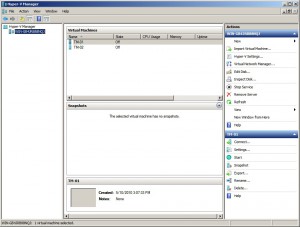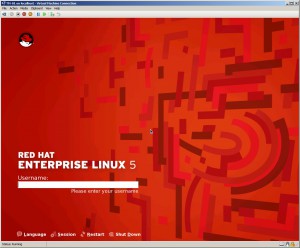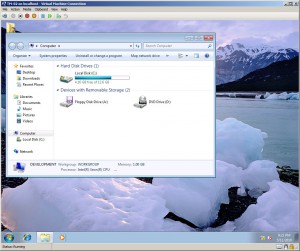Virtualization with Microsoft’s Hyper V R2
Well to get all of this started I had not covered any thing on Hyper V so I decided to dig in and see what I come up with. First off Hyper V has been around for a while, ever since Windows Server 2008 came about. It really is the next stage in Microsoft’s Virtualization program which as we all know started with Virtual PC and Virtual Server 2005. It seems to be a good hypervisor but lacks some of the features and compatibility you see in other hypervisors. Hyper V can be run two ways, as a standalone server or as a role on a Windows 2008 Server. So lets get started with the features of Hyper V.
Hyper-V Server 2008 Features
Microsoft Hyper-V Server uses the same virtual machine model as Windows Server 2008 w/ Hyper-V enabled so there is no need to re-tool your management infrastructure.
- Live migration: Customers can dynamically move virtual machines from one physical machine to another with no downtime.
- Host clustering and Cluster Shared Volume Support
- Processor Compatibility Mode for live migration– allows live migration across different CPU versions within the same processor family, (e.g.”Intel Core 2-to-Intel Pentium 4” or “AMD Opteron-to-AMD Athlon”) enabling migration across a broader range of Hyper-V host hardware.
- Networking enhancements: Microsoft Hyper-V Server 2008 R2 has the following networking enhancements:
- VM Chimney (TCP Offload) and VMQ support are disabled by default
- Jumbo Frame Support
- Improved network performance via support for TCP Chimney and VMQ (specific hardware NICs required)
- Microsoft Hyper-V Server 2008 R2 has the following performance enhancements:
- Hot Add/Remove of storage (VHDs and Pass Through Disks)
- Second Level Address Translation (SLAT) processor support for both Intel (EPT) and AMD (RVI)
- Core Parking
- Improved VHD performance for dynamic and difference disks
VHD format: To move a virtual machine from Hyper-V Server to a Windows Server 2008 Hyper-V environment (or vice versa), simply export the virtual machine and import it on the other host using the standard management tools.
BitLocker support: Hyper-V Server can take advantage of BitLocker technology to encrypt a Hyper-V Server so that even if it is stolen and the hard disks are removed, the data is still safe because it’s encrypted. This is particularly useful for branch offices or environments where physical security is a concern.
Live Backup support: Hyper-V Server includes native support for Volume Shadow Services so that it can provide Live Backup of running virtual machines without downtime.
Flexible hardware support: Microsoft Hyper-V Server leverages the Windows Server driver model and is compatible with a wide variety of server hardware and driver support for newer peripherals such as 10 Gb/E.
Flexible Storage: Hyper-V Server offers flexible storage support, such as:
- Direct Attach Storage (DAS): SATA, eSATA, PATA, SAS, SCSI, USB, Firewire
- Storage Area Networks (SANs): iSCSI, Fiber Channel, SAS
Virtual Machine Snapshots: Hyper-V Server fully supports virtual machine snapshots.
VSP/VSC/VMBUS: Both products fully leverage the driver enlightened architecture (VSP/VPC/VMBus) for high performance I/O. There is no conversion when moving virtual machines between Microsoft Hyper-V and Windows Server 2008 w/ Hyper-V.
Hyper-V Server (Parent Partition) provides:
- Support for systems with up to 8 physical processors
- Support for up to 64 logical processors (See the Microsoft Hyper-V Server 2008 R2 FAQ for more information.)
- Support for systems with up to 1 TB of physical memory
- Support for up to 384 virtual machines
Hyper-V Server virtual machines provide:
- 32-bit (x86) and 64-bit (x64) virtual machines
- Up to 4 virtual processors per virtual machine
I think it is important to mention that Windows Server 2008 with Hyper V has built in management capabilities were as Hyper V Server 2008 requires the purchase of Microsoft’s System Center Virtual Machine Manager, some third part management software if it is available, or use the Hyper V manager that is part of Windows Server with Hyper V. Here is a diagram of how Hyper V is suppose to work.
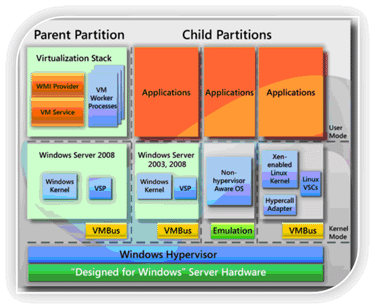 Now there are some compatibility issues with Hyper V in the fact that it does not support vary many operating systems as clients. Of course it supports modern day Windows operating systems, but it only supports 2 versions of Linux in Red Hat and SUSE. I’m not saying you can’t get others to work in Hyper V just that these are the Microsoft supported operating systems. It’s a pretty small list compared to Vmware or Xen Server. Here is a complete list.
Now there are some compatibility issues with Hyper V in the fact that it does not support vary many operating systems as clients. Of course it supports modern day Windows operating systems, but it only supports 2 versions of Linux in Red Hat and SUSE. I’m not saying you can’t get others to work in Hyper V just that these are the Microsoft supported operating systems. It’s a pretty small list compared to Vmware or Xen Server. Here is a complete list.
Supported operating systems
Servers
Windows 2000 – Windows 2008 R2 SUSE Linux 10 32 bit SUSE Linux 11 32 and 64 bit Red Hat Linux 5.2 – 5.4 32 and 64 bitClients
Windows Xp – Windows 7
Hyper V as a role on a Windows 2008 server has the feel of a add on hypervisor like Virtualbox, Vmware Workstation, or even Virtual PC. You install it like any other Windows role and simple open the Hyper V manager and get started creating virtual machine. It has what seems like a standard virtual machine window with start, stop, and reset buttons. The interface has nothing that I found to be different or innovative, it seem to be just a copy of several other virtualization software’s interfaces. Here are some screen shots of Hyper V on a 2008 R2 server.
I’m not sure how effective it will be to run more than maybe one or two virtual with Hyper V on a Windows 2008 server. I would think that these virtuals would still have to compete with the Windows server for resources, making the server less likely to perform as well as a standalone virtual server like ESX or Xen Server. However with Hyper V Server 2008 R2 you should be able to eliminate the draw the resource usage of a host operating system.
Hyper V server looked a whole lot like the Windows 2008 Server Core to me. After installation it opened a command prompt and a script that allowed you to perform really basic functions such as setting time or changing the name of the server. Then after a little more research I found that you need a add on management system that isn’t included with Hyper V server. Now there could be some other third party software out there that can manage a Hyper V server I am just unaware of it at this point, but Microsoft requires you to purchase SCVMM (System Center Virtual Machine Manager) to make use of the standalone virtual server or to have another Windows 2008 Server that has Hyper V installed to operate the standalone Hyper V server. I have not been really able to test the Hyper V Server but I it seems to be a Windows Server based hypervisor. It may perform really well but I am not sure if it can out perform the Linux based Virtual servers in ESX and Xen Server. For thoughs that didn’t know they are based on a modified Red Hat Linux or at least that is what it looks like to me. Plus the list of supported operating systems pretty much is every operating system that is made compared to the predominantly Windows client list for Hyper V.
The big question I keep seeing in my research is whether a Windows based Hyperviser can be as reliable as an ESX server. Everything I see talks about Windows and its reliability, and I found in an article that quotes from the Hyper V release notes.
“A computer may stop responding after a crash dump occurs when the hypervisor fails. When this issue occurs, a crash dump file will be created and the computer will display a blue screen. To fix the issue, reboot the computer.”
The statement afterward was you simply reboot Hyper V to fix the problem, Would you choose this platform to virtualize hundreds of servers, if it has this statement in the release notes as a known issue? In terms of reliability and uptime, it has been stated that ESX will run for 1000+ days without a reboot, whereas Windows Server 2008 Hyper-V will need to be rebooted every 30 days due to Windows Updates. Also the size of the hypervisor is considerably different with ESXi being 32 Meg and Hyper V Server being 1.5 Gig. This will all play a factor in boot up time and how secure the hypervisor is.
I think that Microsoft’s Hyper V is a handy tool to help with testing and maybe consolidating a few servers, but it doesn’t have the track record or the features that the free ESXi or Xen Server have. So Microsoft does have a way to go to even come close to Vmware but you can run four virtual instances of Windows Server 2008 Enterprise edition as virtual machines in Hyper V without buying another license. Hyper V is a pretty cool virtualization platform from Microsoft but I don’t think it is the best choice for Enterprise or medium size business level deployment of virtual machines. It may be well suited to small business that has a small IT budget. Buying a Windows 2008 Server x64 Enterprise or Standard Editions and then you will be able to run either 4 virtuals or 1 virtual, depending on the edition, using the same license you purchased.
Check it out if you have Windows Server 2008 64 bit, if not you are SOL. But virtualization is cool and you never know when your company may want you to learn Hyper V. For home users don’t was your time and money. Go download a free hypervisor of your choice.