AdHoc networking on the Coby Kyros mid7015

Over time I have played with several ways to get my Kyros to connect to my phone. Well I finally got it to work and I will admit I didn’t write the scripts or create the files. I simple adapted the stuff to work for me. I played around with all of the various wpa_supplicant files that I could find and none of them worked with this tablet. The mid7015 uses a 0.6.9 version of the wpa_supplicant file. So the 0.5.x version just causes the WIFI to shutdown and the 0.6.10 causes an “Unable to scan networks” error. I am working to find a modified 0.6.9 version of the file but have been unsuccessful.
Anyhow the only way I have found that works requires a few things to be added to the Kyros. Here is the list of things you will need. Download links are at the bottom of the article.
- Gscript or Gscript Lite
- adhoc.zip file from xda developers
- a tethering application for your phone, I have WiFiRouter
- Droid Explorer or some form of adb shell
- You will also need a rooted tablets, I used z4Root
I am only doing this to be able to connect to my phone for some Internet access. I have no need to connect to a computer through ad-hoc so this will not be geared towards that but is very similar. You will need to have the tethering app installed on your phone and setup the network you will use. I use WEP because I don’t need everyone trying to connect to a OPEN ad-hoc network. So you will need the ssid and the WEP key for the setup on your Kyros. I had to make the key 13 characters long for it to work correctly, you may not have this problem.
Once this is completed the ad-hoc network install Gscript on the tablet using Market or on another site. I like to use Droid Explorer to do file work on my Kyros because it is easy to use and will do almost everything you will every need. Install Droid Explorier or a adb shell of some kind if you don’t have one installed already. You will need to modify the android_winusb.inf file to allow connection to the Kyros. Add the following lines to the a android_winusb.inf file under the [Google.NTx86].
%SingleAdbInterface% = USB_Install, USB\VID_18D1&PID_DEED
%CompositeAdbInterface% = USB_Install, USB\VID_18D1&PID_DEED&MI_01
; Android Eclair
%SingleAdbInterface% = USB_Install, USB\VID_0BB4&PID_0C01
%CompositeAdbInterface% = USB_Install, USB\VID_0BB4&PID_0C02&MI_01
%SingleBootLoaderInterface% = USB_Install, USB\VID_0BB4&PID_0FFF
For 64 bit Os support add the following line under [Google.NTamd64].
%SingleAdbInterface% = USB_Install, USB\VID_18D1&PID_DEED
%CompositeAdbInterface% = USB_Install, USB\VID_18D1&PID_DEED&MI_01
Save the file and you will most likely have to use Device Manager and manually install the drive for the unknown Android device. I have a download link for the modified file at the end of the article.
Once this has been completed you should be able to connect to the Kyros. You will need to unzip the adhoc.zip file and modifiy the wpa_supplcant.conf.adhoc file by adding your network information. To use WEP you will simply change the psk entry to wep_key0 (that is a zero not o). Save this file and copy off your current wpa_supplicant.conf file, that is located at /data/misc/wifi. Take and rename this file to wpa_supplicant.conf.normal. This will save all of your currently configured networks so you don’t have to reenter them. Then copy the two files to the /data/misc/wifi folder.
Next you will take the adhoc.sh and normal.sh from the adhoc.zip file and copy them to the Gscript folder on your sdcard directory.
Now you are ready to give it a shot. Start you ad-hoc network on your phone and turn off the WiFi on your tablet. Then on the Kyros and open Gscript and select adhoc. It will change the wpa_supplicant.conf file to your ad-hoc network. Turn on you WiFi and see what happens. You should see the network you configured and it should try to connect. I did have an error at the beginning and it would on go past obtaining IP address. That is when I had to change the WEP key to a 13 character key. This fixed it for me, so you may have to do a few tweaks to get it to work for you. Most of the time just turning the WiFi off and back on will correct problems.
When you are finished and want to go back to normal networking, turn off your WiFi, and open Gscript. Select normal and you should be back to the original networks you had configured before.
This was the only way I have been able to get ad-hoc networks to work so far. It works good and I like being able to get online when I travel or where I don’t have access to a normal access point. Give it a shot and let me know if you find a better way to do it.




You are the KING! Thank you very much. It works like a charm in my COBY MID8020 (droid 2.2.1).
Now it’s connected with my old N95 8GB running JoikuSpot Premium 3.2.
Dear Blog,
Thanks for that, Why and when would you want to install a wireless adhoc network? Well you would want to install a wireless Ad HoC network when you do not have the equipment for a wired network; you lack a wireless router and want to share an internet connection, or a temporary meeting place where you need to share information.
Regards
Webmaster of Coby Kyros Android Tablet
the script needs to be modified so that it writes the script to the correct directory. I haven’t gotten that far so I will play with it some more and see if it works. I have been trying to find a wpa_supplicant file for 2.3 that has been modified to support adhoc networks. I tried 2 of them last night and none of them worked. I will let you know how it comes out.
I have not tried it on 2.3. I will try it tonight an tell you if it worked for me. Ideally it should because it just changes the wpa_supplicant.conf file. This file just contains networks and there passwords. I will write back to tell you if it worked or not.
will this work on android 2.3?
I have not used or even seen the Kyros 7024, so I can’t say how to connect a 3G dongle to the tablet. I do know that there are very few tablets out there that even allow an external 3G modem. I have played with the idea with my Viewsonic G Tablet but I have not gotten it to work. Sorry I can’t help you. I would look in the xda forums. That site is full of good information, and you may find something there that will help.
Hi,
I have coby kyros 7024 (android 2.2) and want to connect my huawei E220 modem to it (via usb) to access internet.
Can you help me to do this?
ERES UN GENIO !!!!!!!!!!!!! gracias YOU ARE THE BEST